Orgbrain Board Portal - board member
This video provides an overview of the Orgbrain Board Portal, highlighting features and functions from a board member’s perspective
In this tutorial, you will learn how to navigate and use the Orgbrain Board Portal in your role as a board member
1. Homepage
On the start page, you'll find a quick menu giving you access to all modules in the portal. You can also access the same modules from the menu on the left-hand side
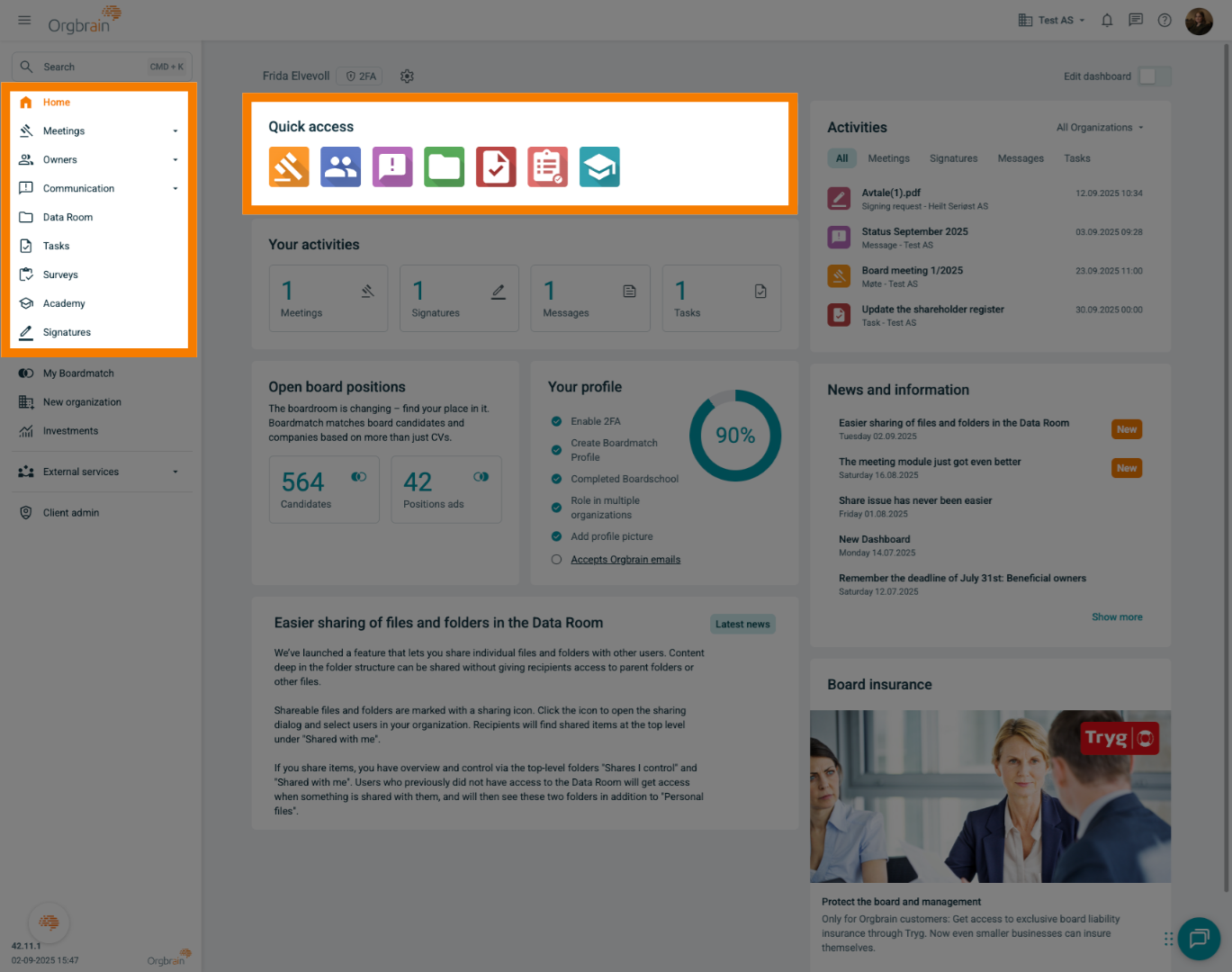
2. Activities
Get a clear overview of your activities in Orgbrain. These activities include all companies you are associated with
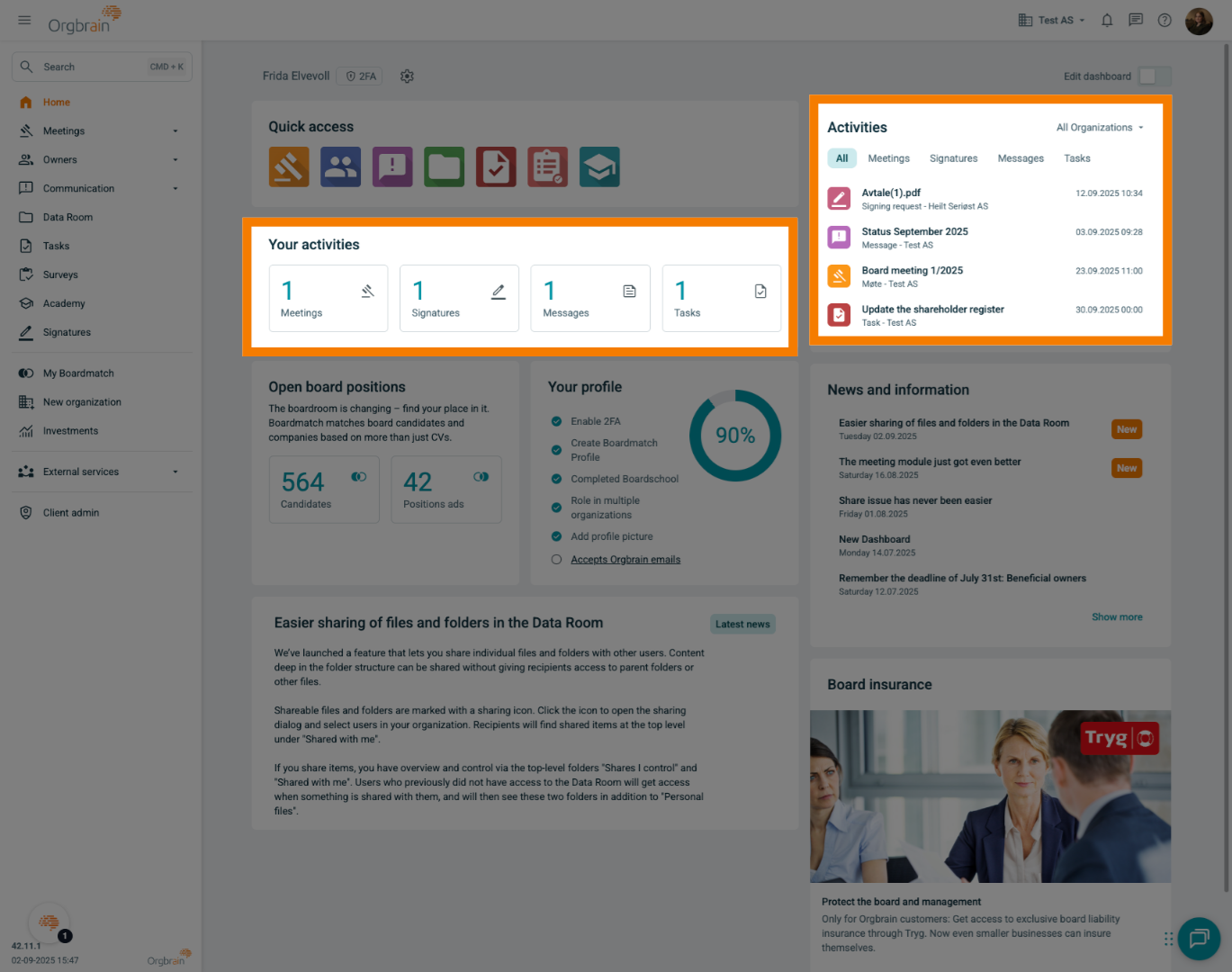
3. News
The start page also provides an overview of all news within the portal
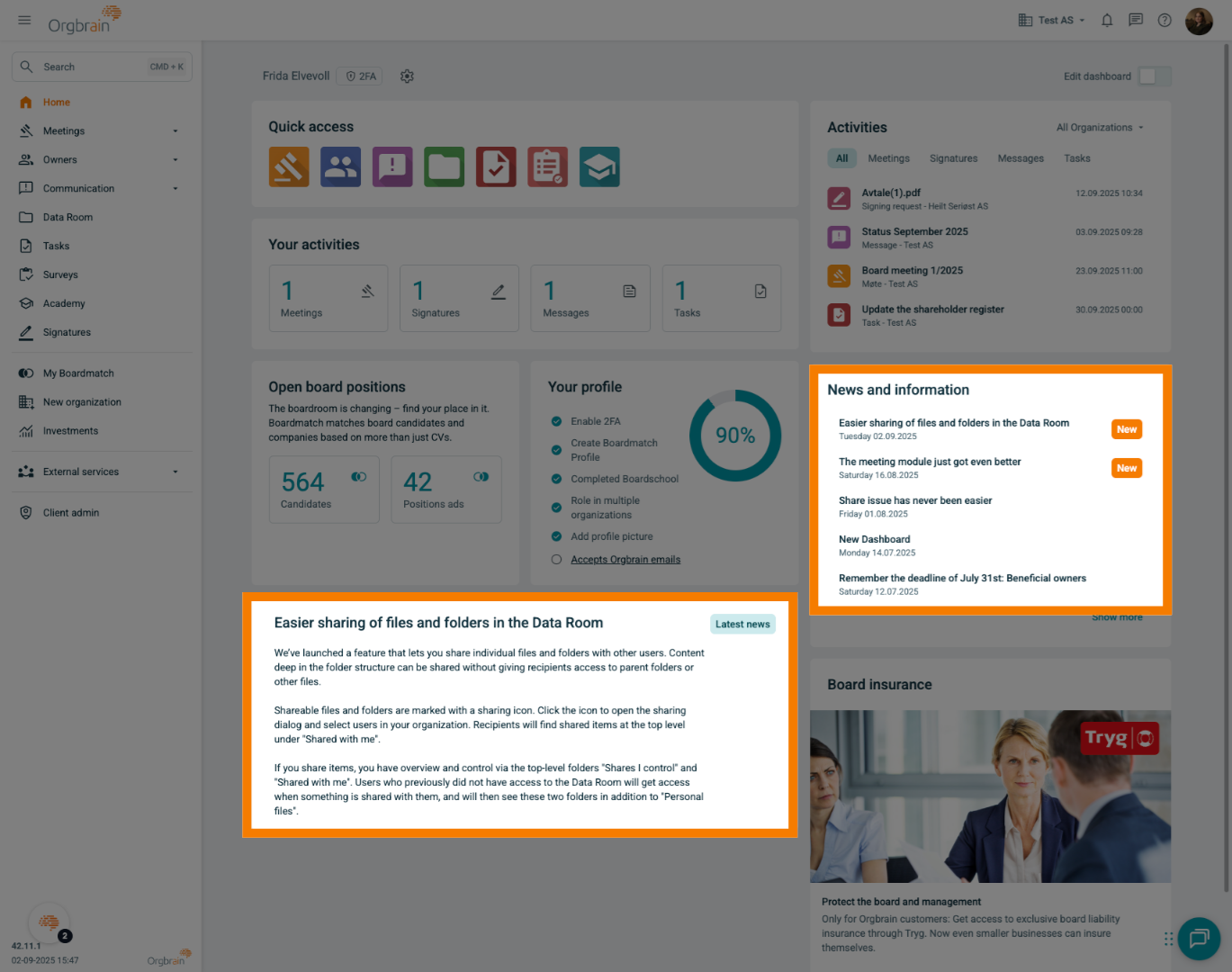
4. Meetings
In the Meeting module, you can access both past and upcoming meetings in Orgbrain
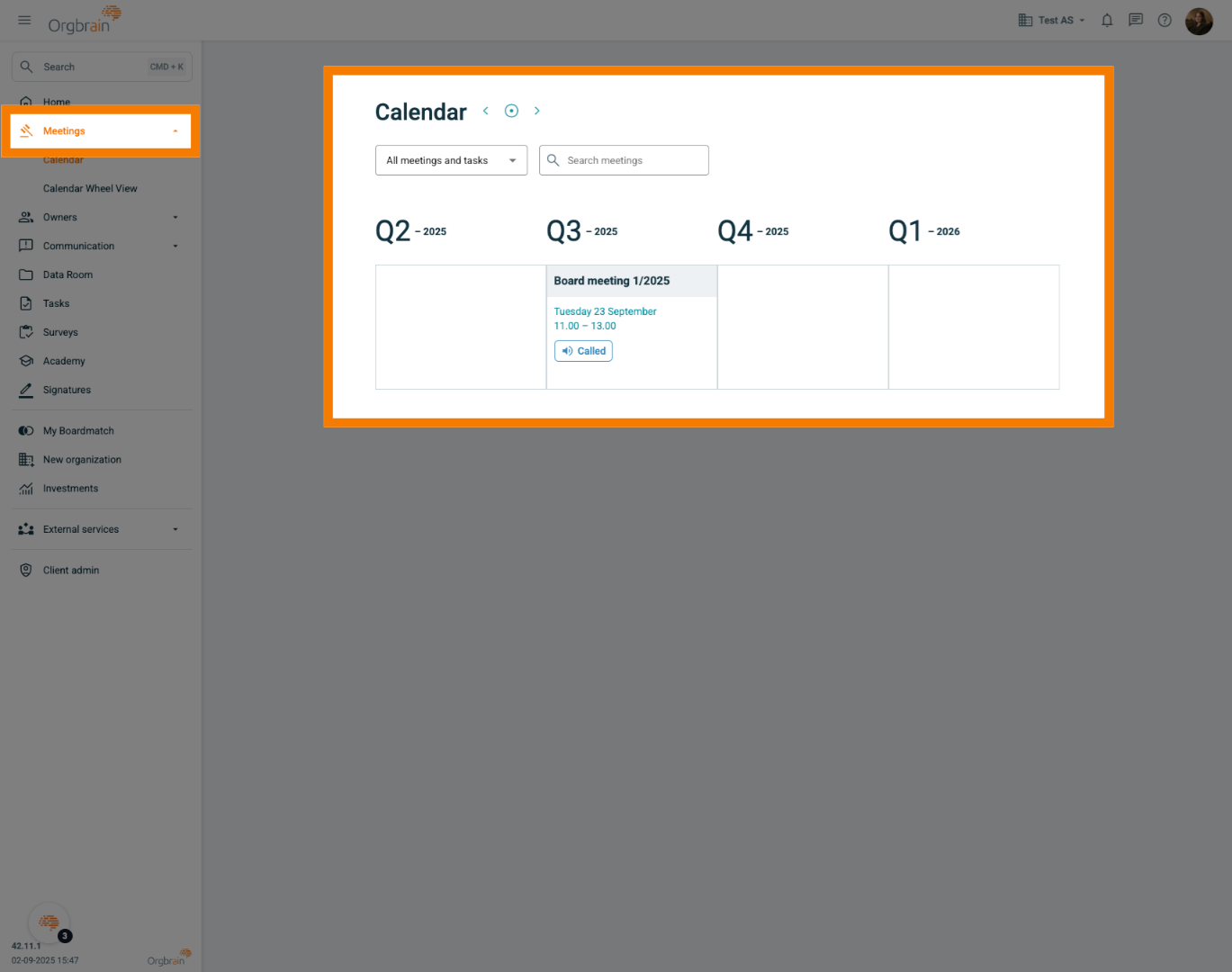
5. Calendar Wheel
You can also view the calendar as a Wheel, showing all scheduled meetings from today onward
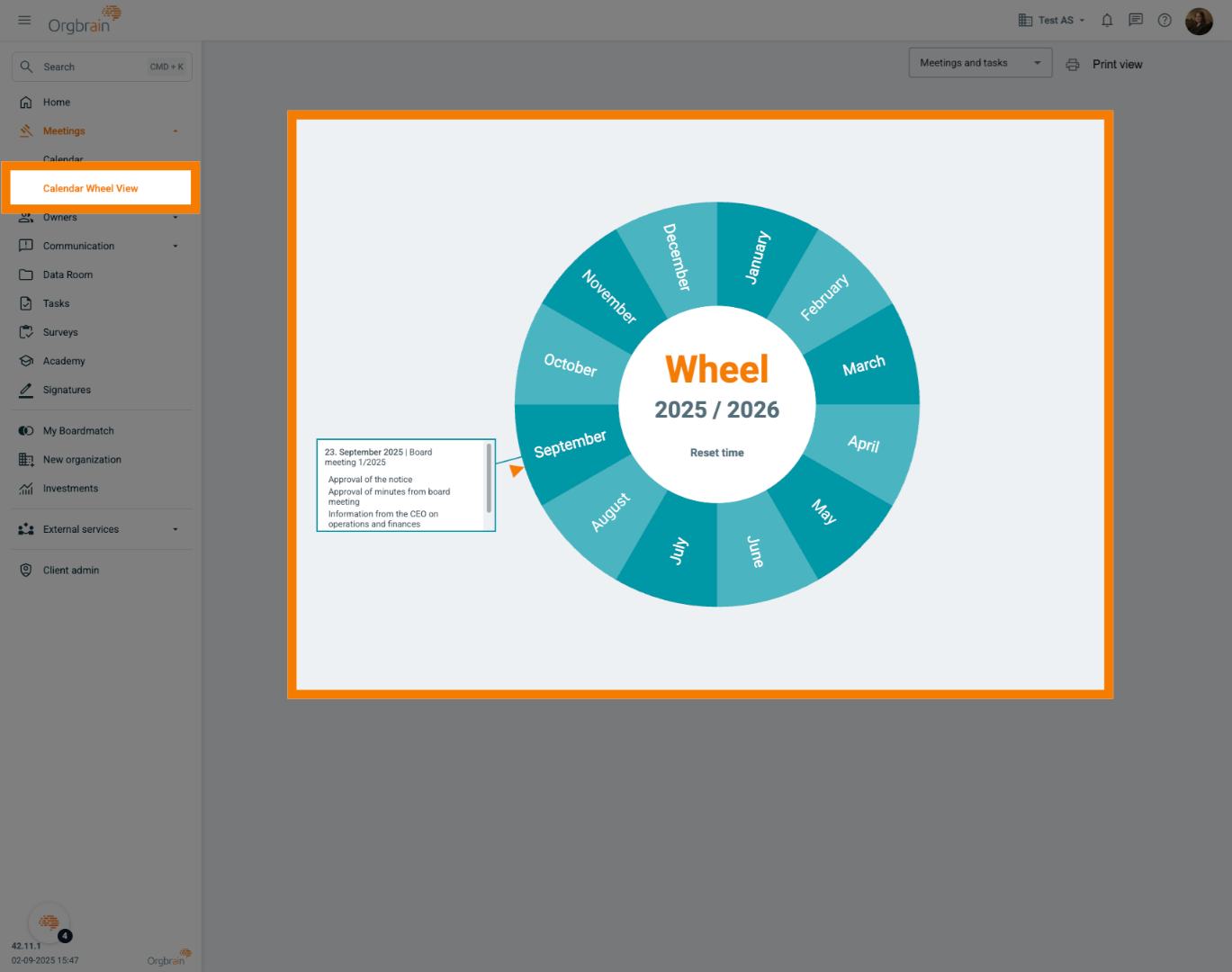
6. Invitation
You will receive an email notification with the meeting invitation. The agenda is available in the portal. Click the link in the email or directly on the meeting in the portal to view the agenda
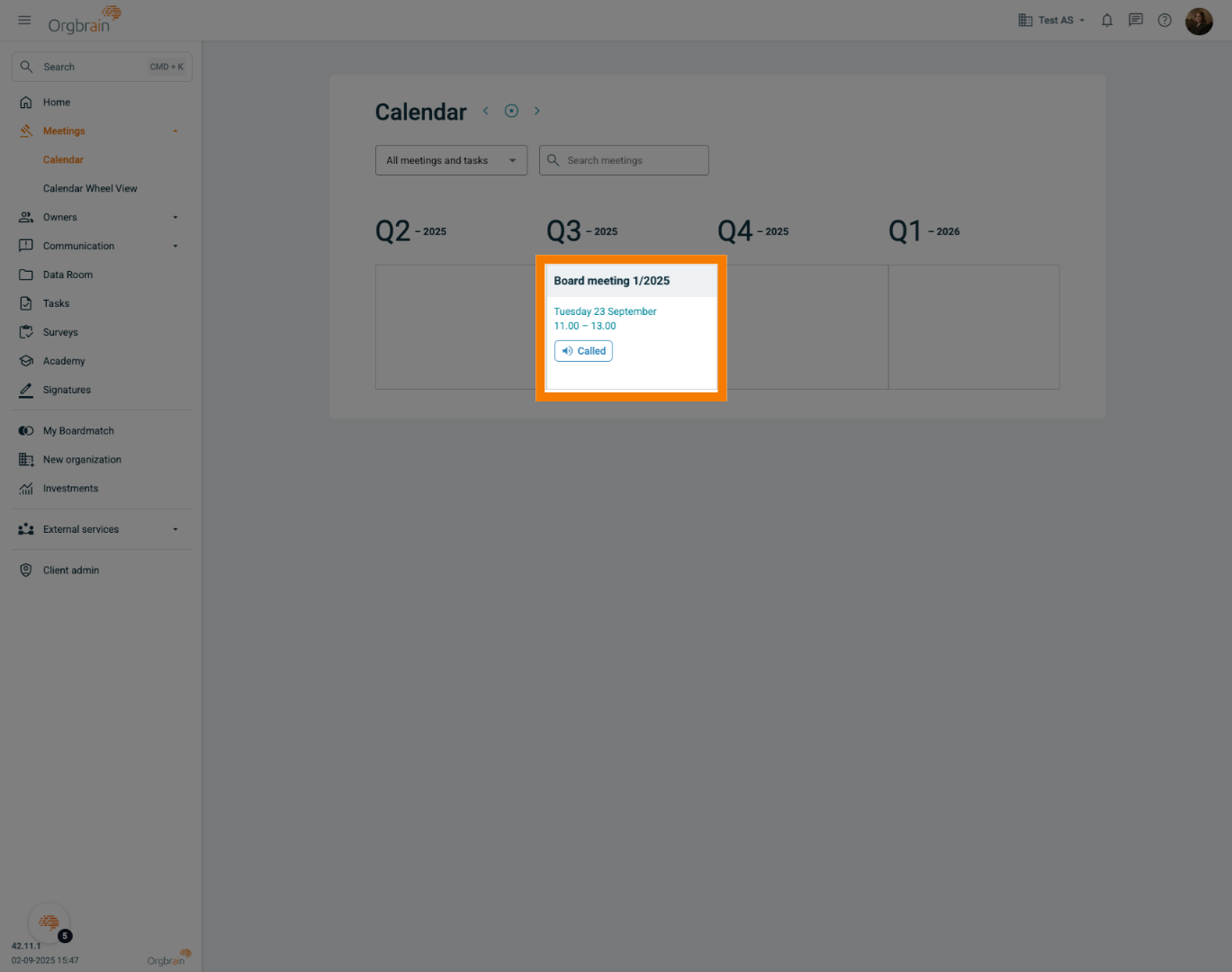
7. The Meeting
You are now viewing the meeting, where all information related to the meeting is displayed
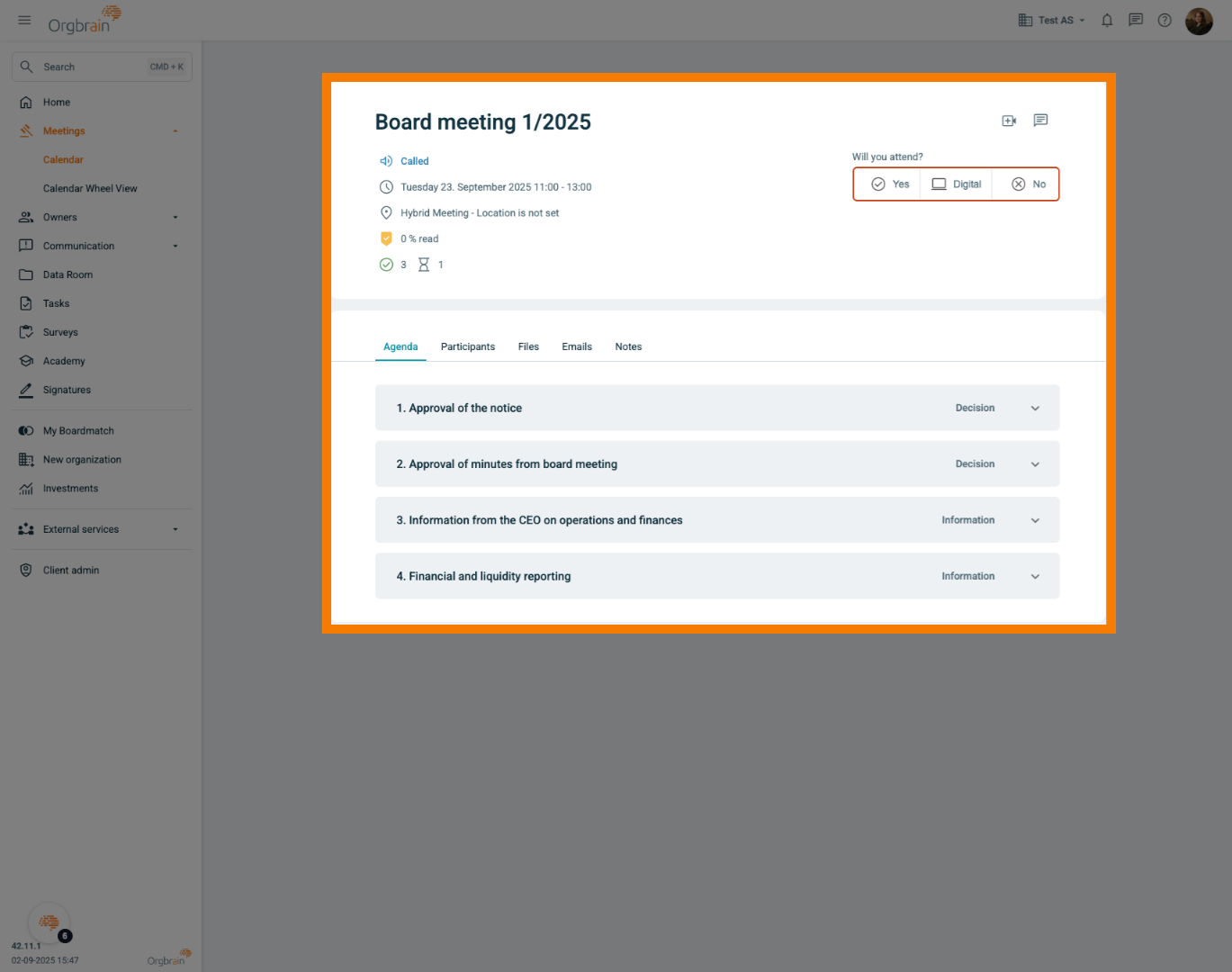
8. Attendance
Respond in the portal to indicate whether you will attend the meeting
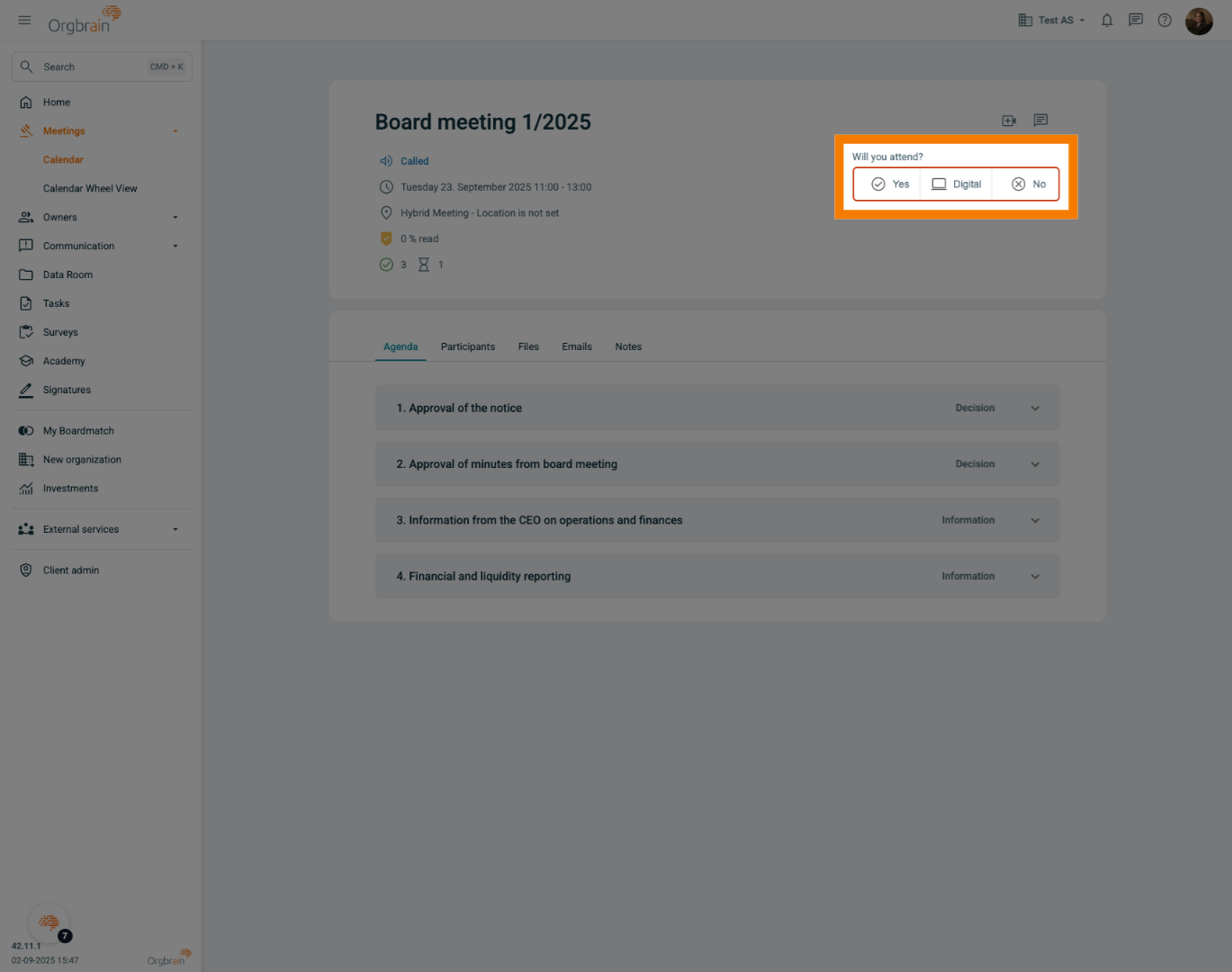
9. Item
Click on individual agenda items to review them before the meeting

10. Voting
All decision items include a vote. You are implicitly marked as for all items and only need to take action if you wish to vote against
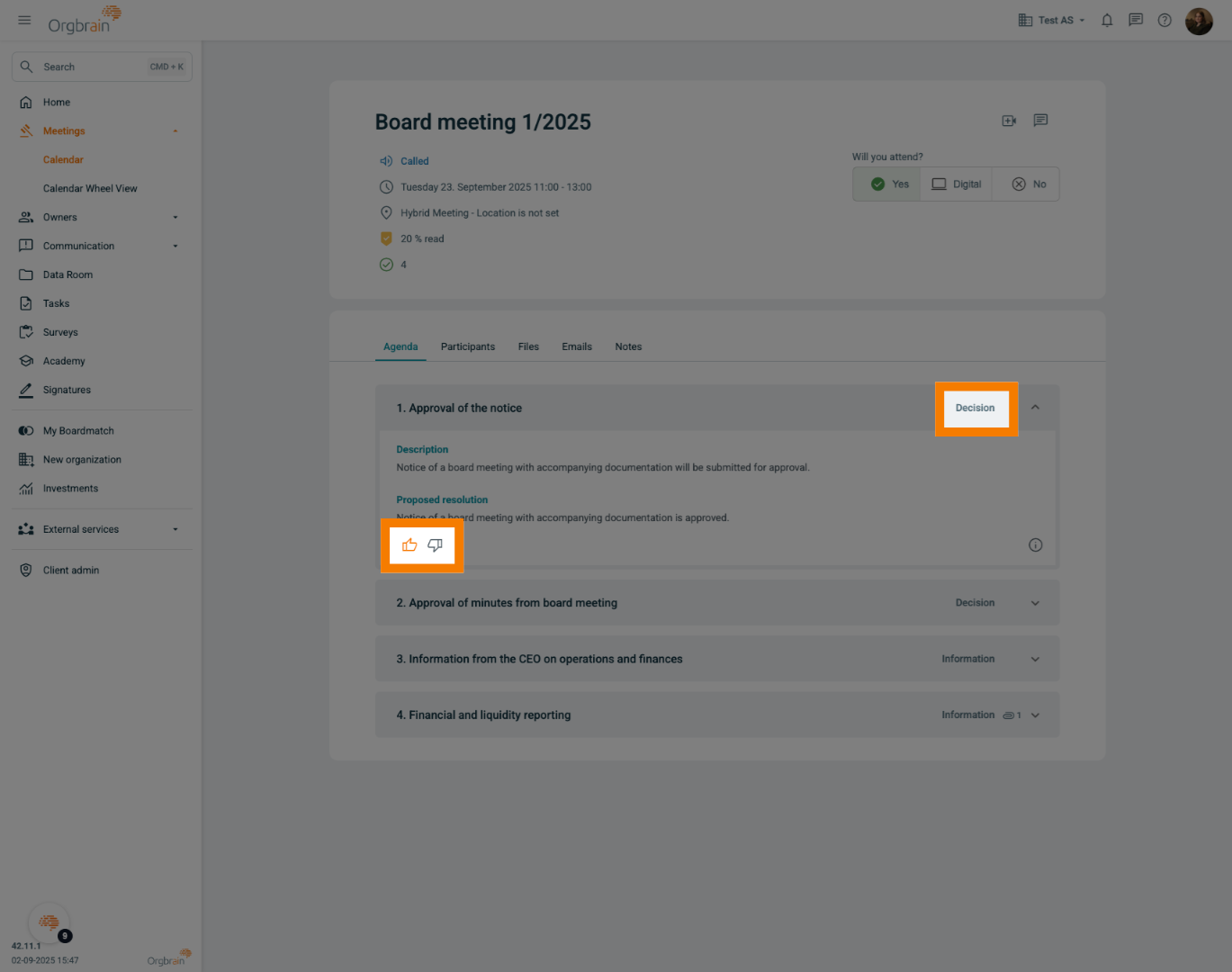
11. Preparation
As you review agenda items and attachments, the preparation meter will update, giving you a clear overview of your readiness
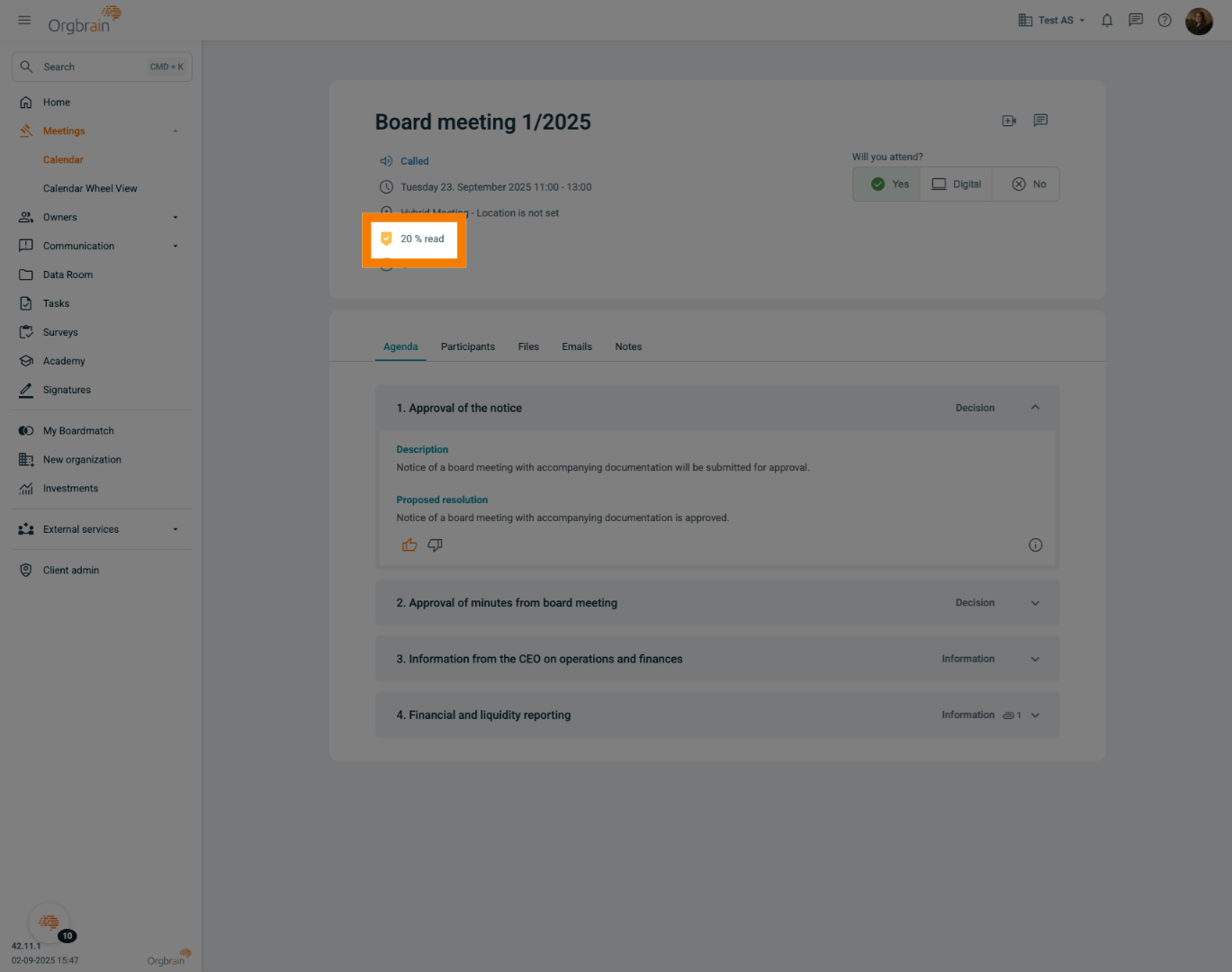
12. Attachment
Items with attachments are clearly marked, making it easy to see which documents are included
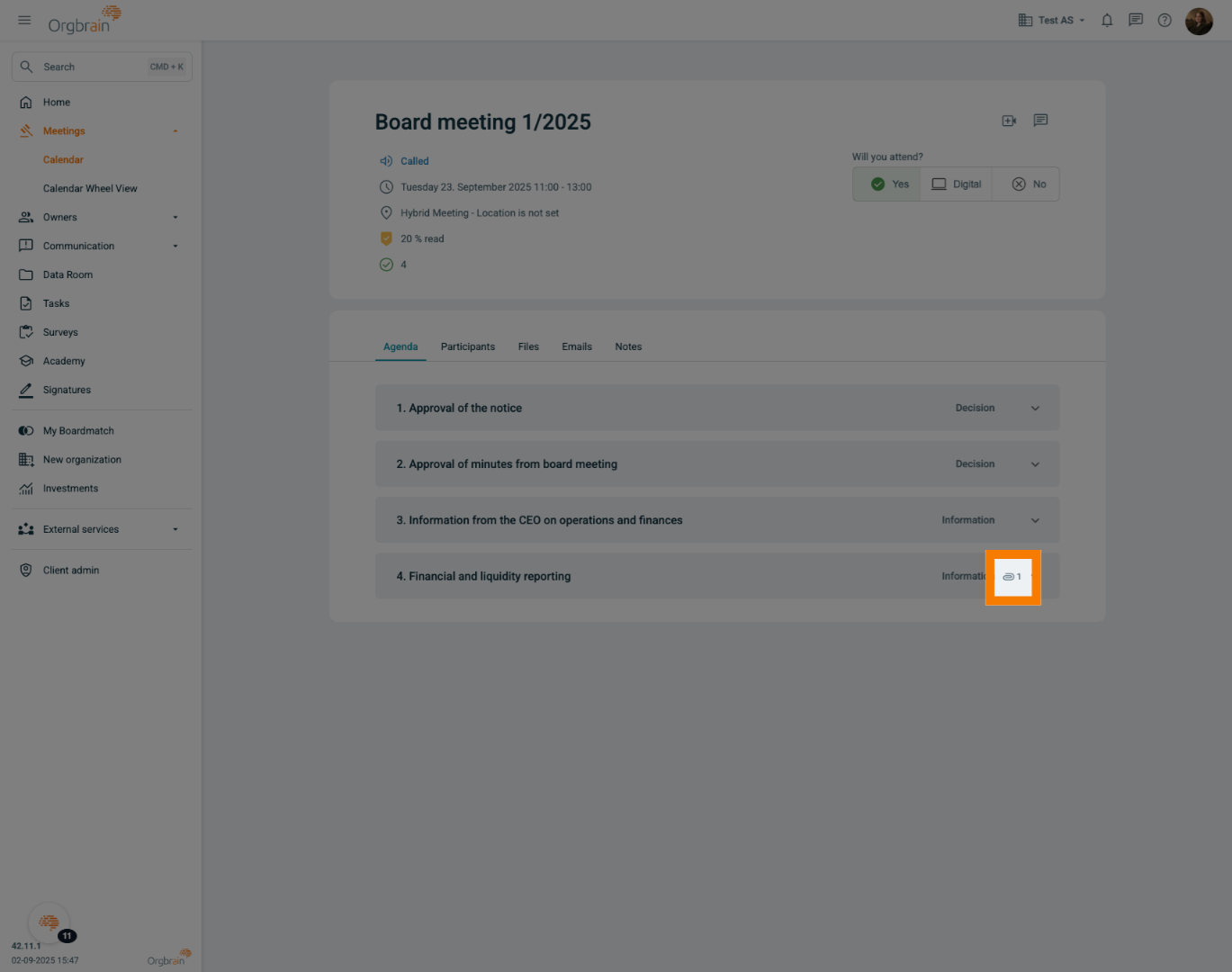
13. Video
For digital meetings, click the video icon. The integrated video solution will open unless the administrator has selected an external solution
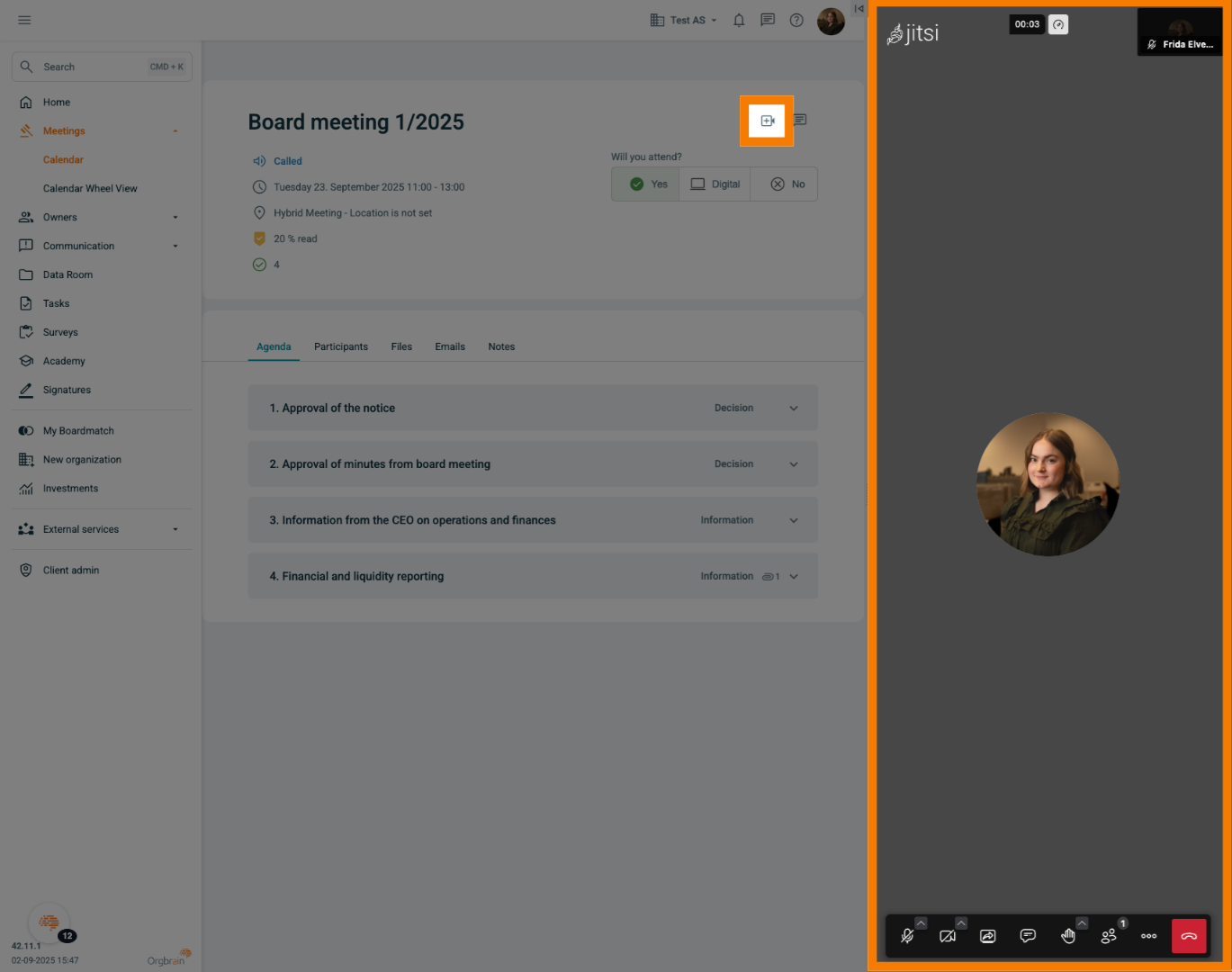
14. Owners
In the shareholder register, what is displayed depends on the portal settings. If you own shares, you will either see only your entries or the full shareholder register
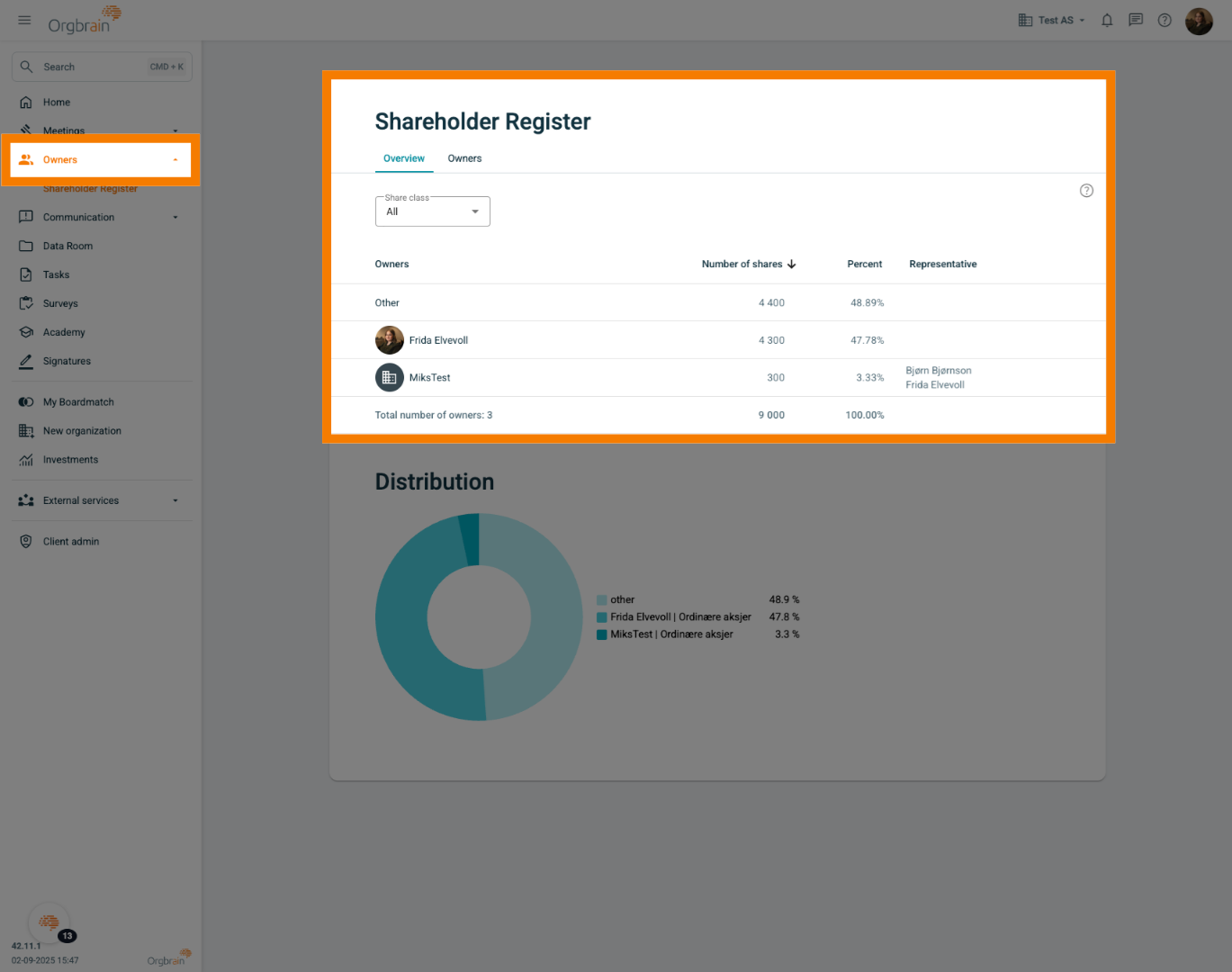
15. Communication - Conversations
Communication is a two-part module. It includes a messaging feature that allows you to create and participate in chats
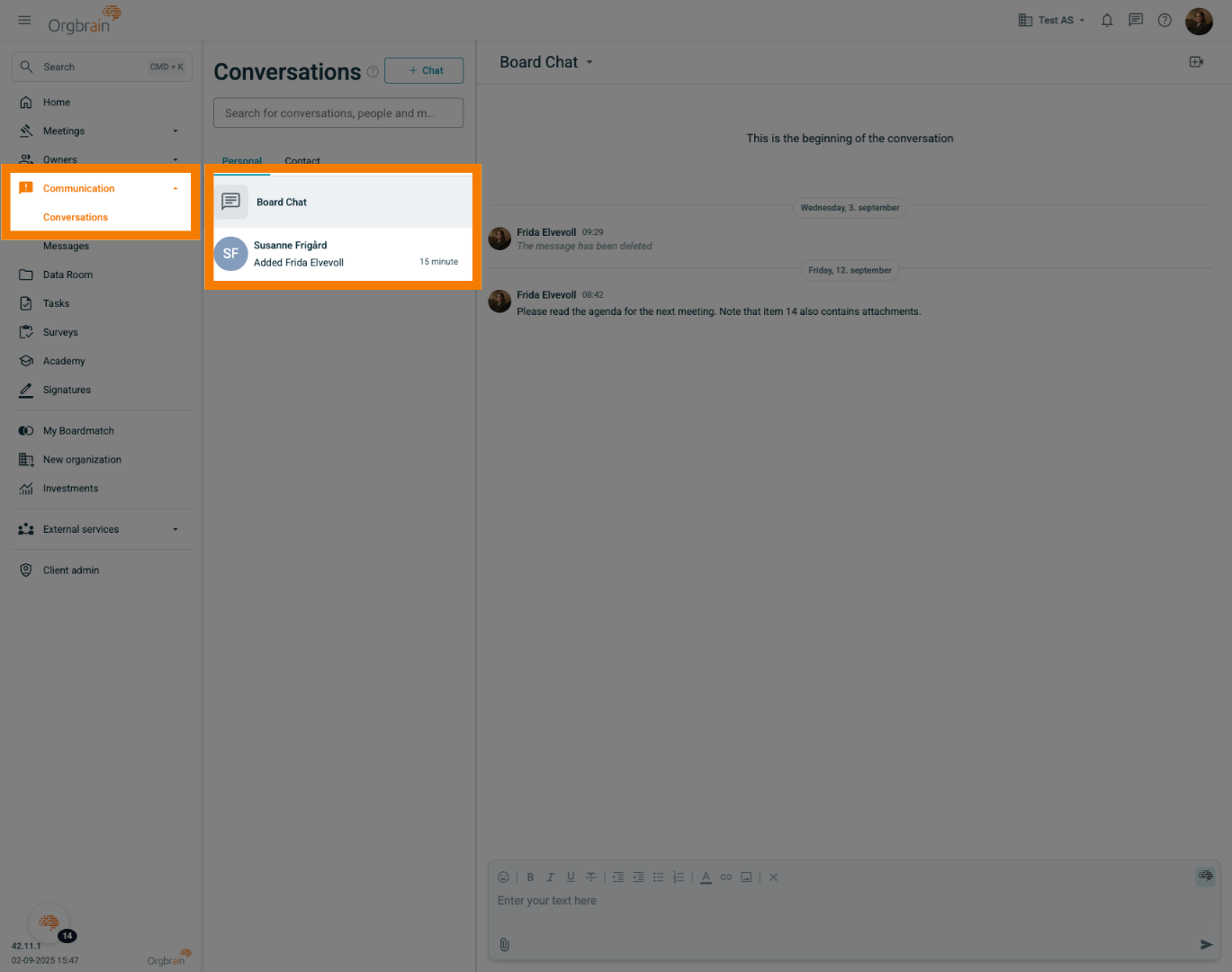
16. Communication - Messages
In the Messages module, administrators can send messages for you to read. You will receive an email notification whenever a new message is posted
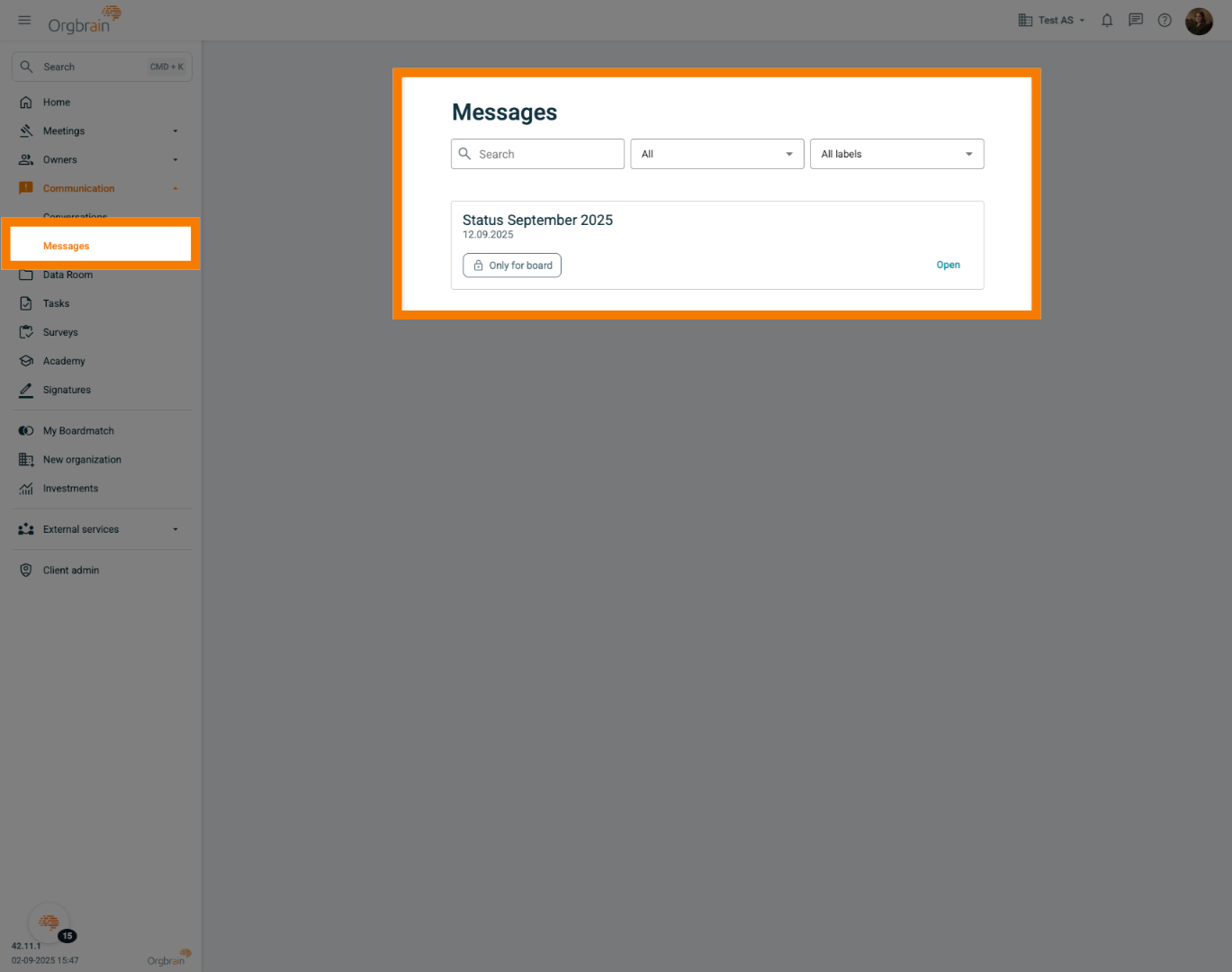
17. Data Room
In the Data Room, you will find the digital archive. Documents from completed meetings are stored in the Meeting Files folder, while all other board documents are located in Files for the Board
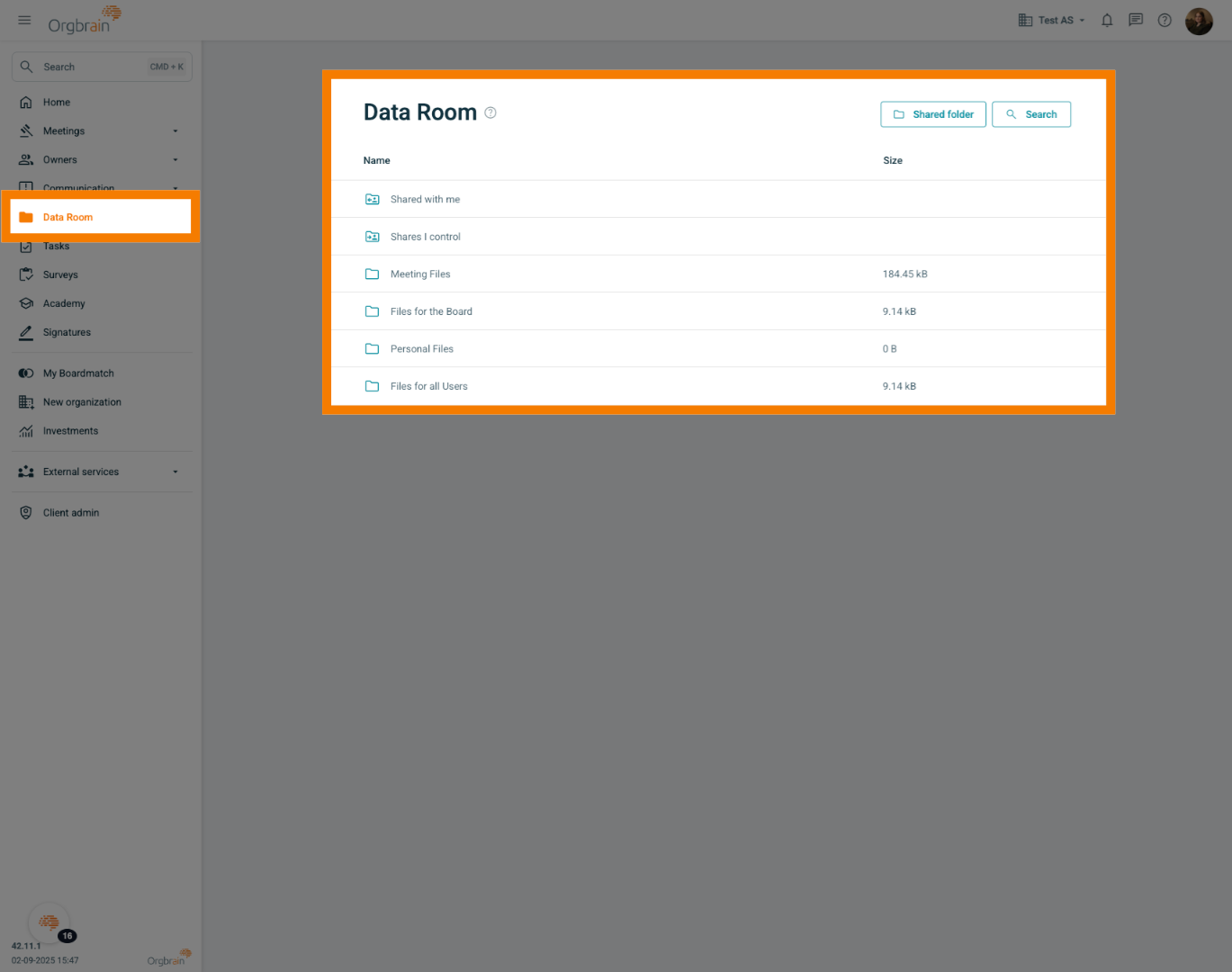
18. Tasks
If you are assigned tasks, you will find them in the Tasks module. You can also create your own tasks
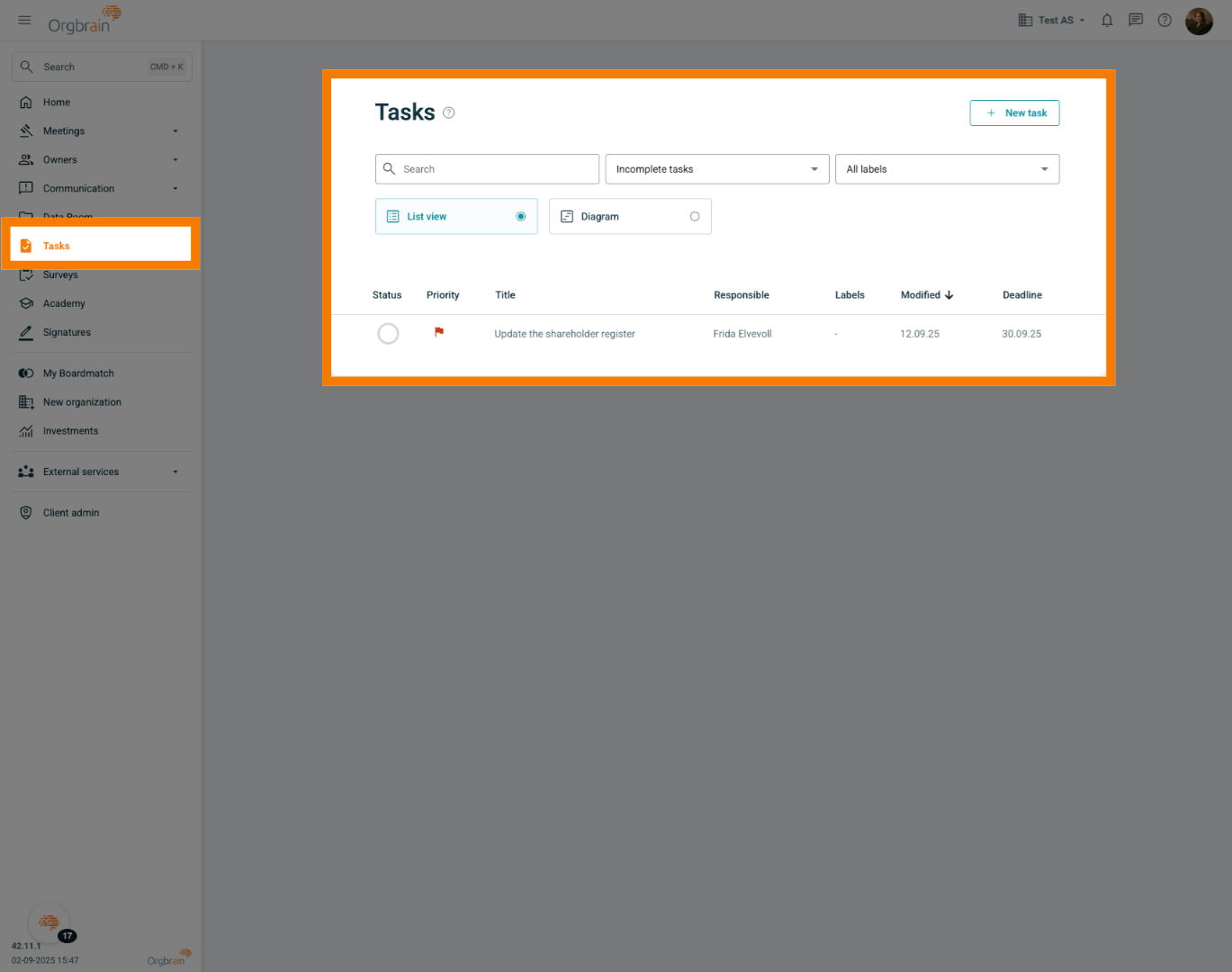
19. Surveys
In the Surveys module, you will only see surveys that the administrator has sent and require your response
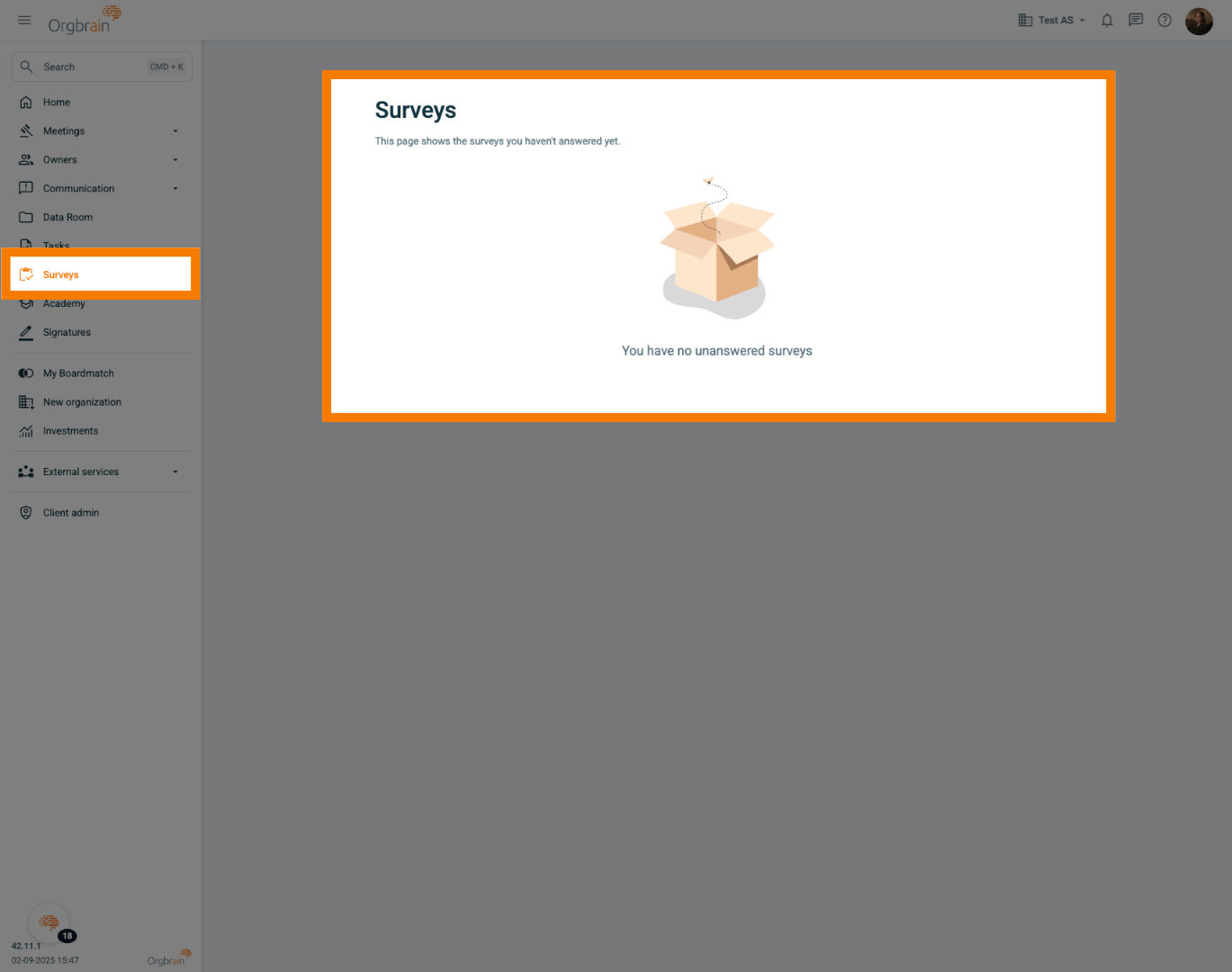
20. Academy
Academy is Orgbrain's competence center (available in Norwegian only). The entire board has access to the Board School, a certification course in board work, and a legal reference library. The module also includes guides and webinar recordings
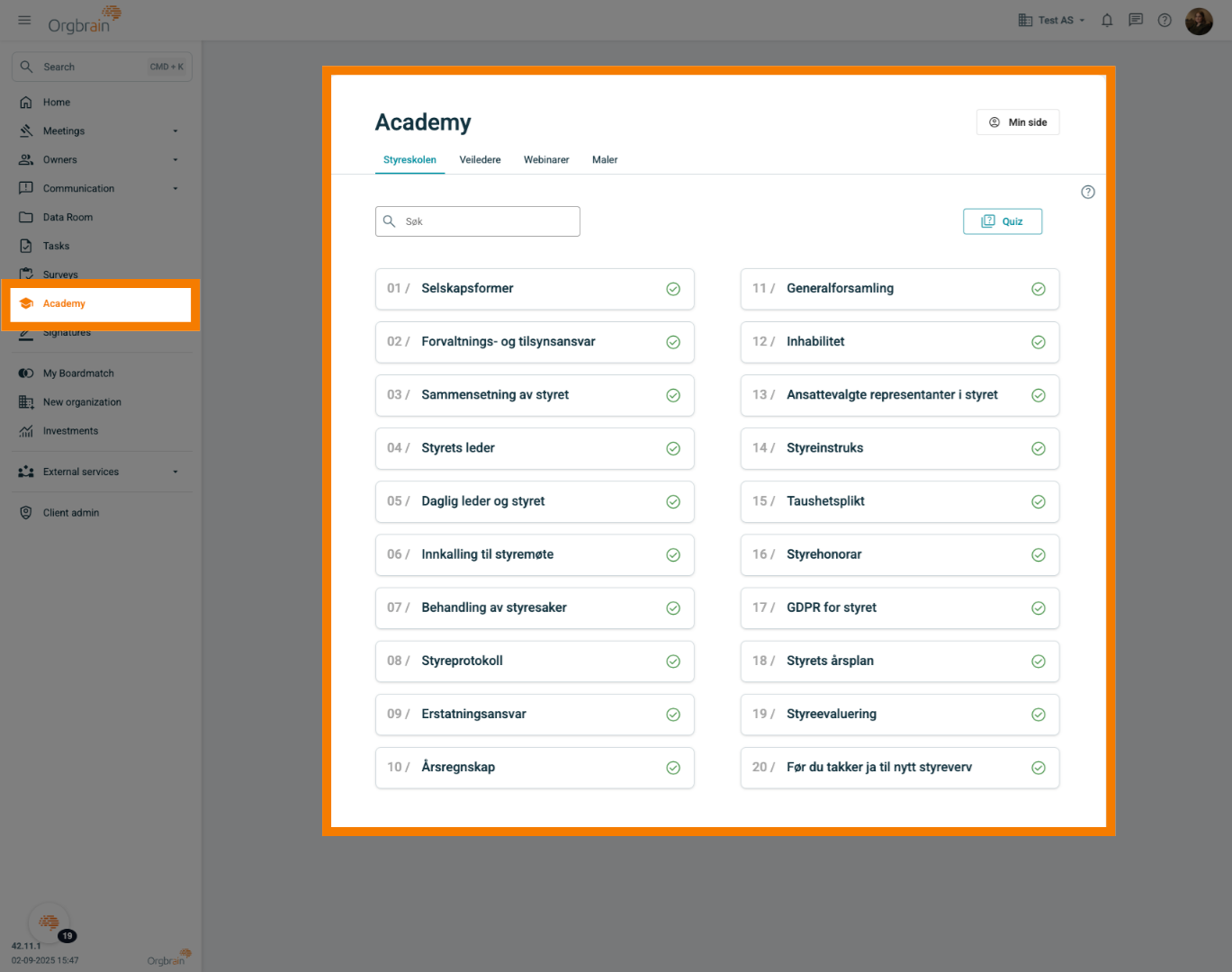
21. Boardmatch
If you are seeking additional board positions, you can create a profile on Boardmatch
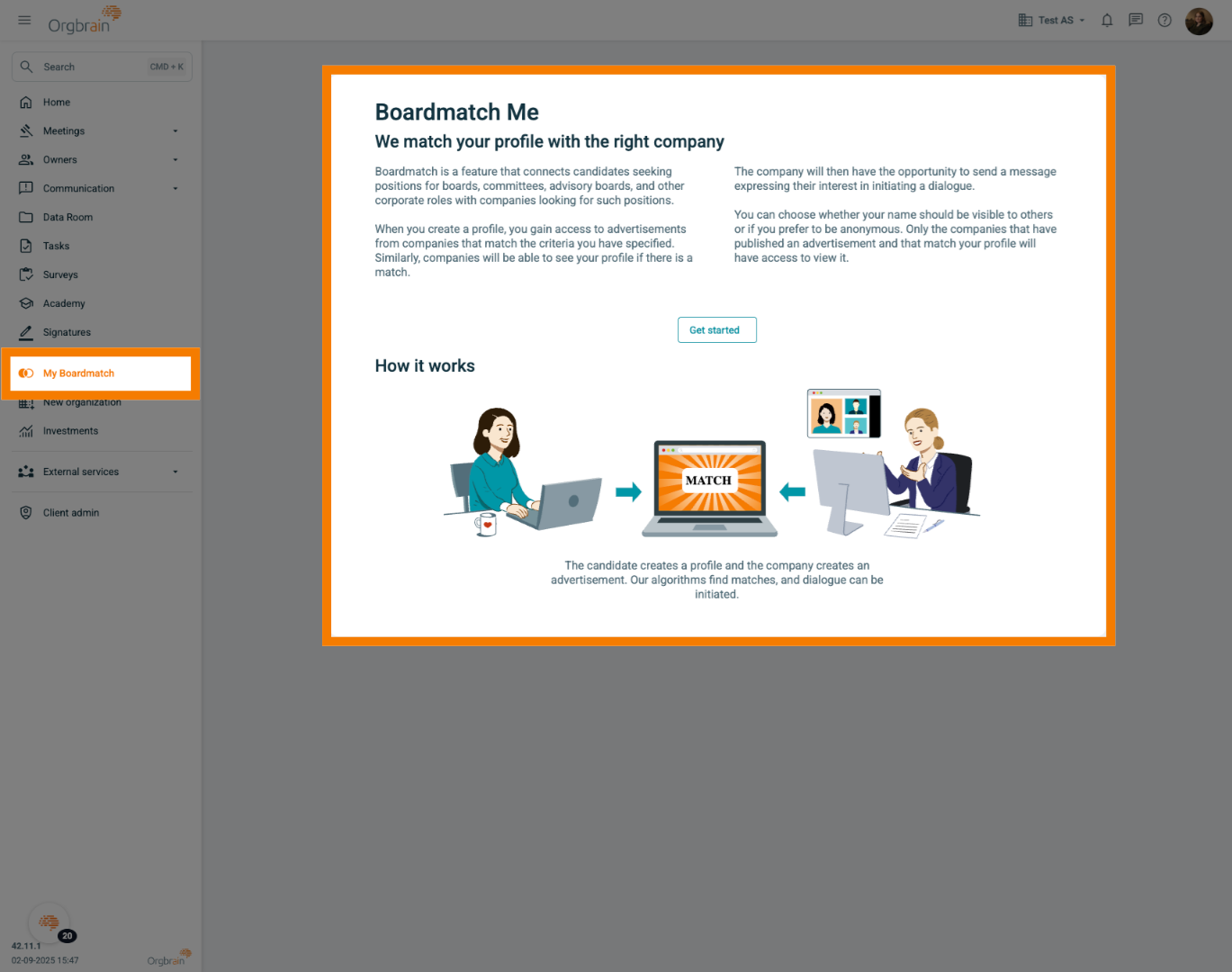
22. Account Settings
By clicking on your initials or at the top of the start page, you can access your personal settings. You can enable two-factor authentication, change your email address, and adjust other personal preferences
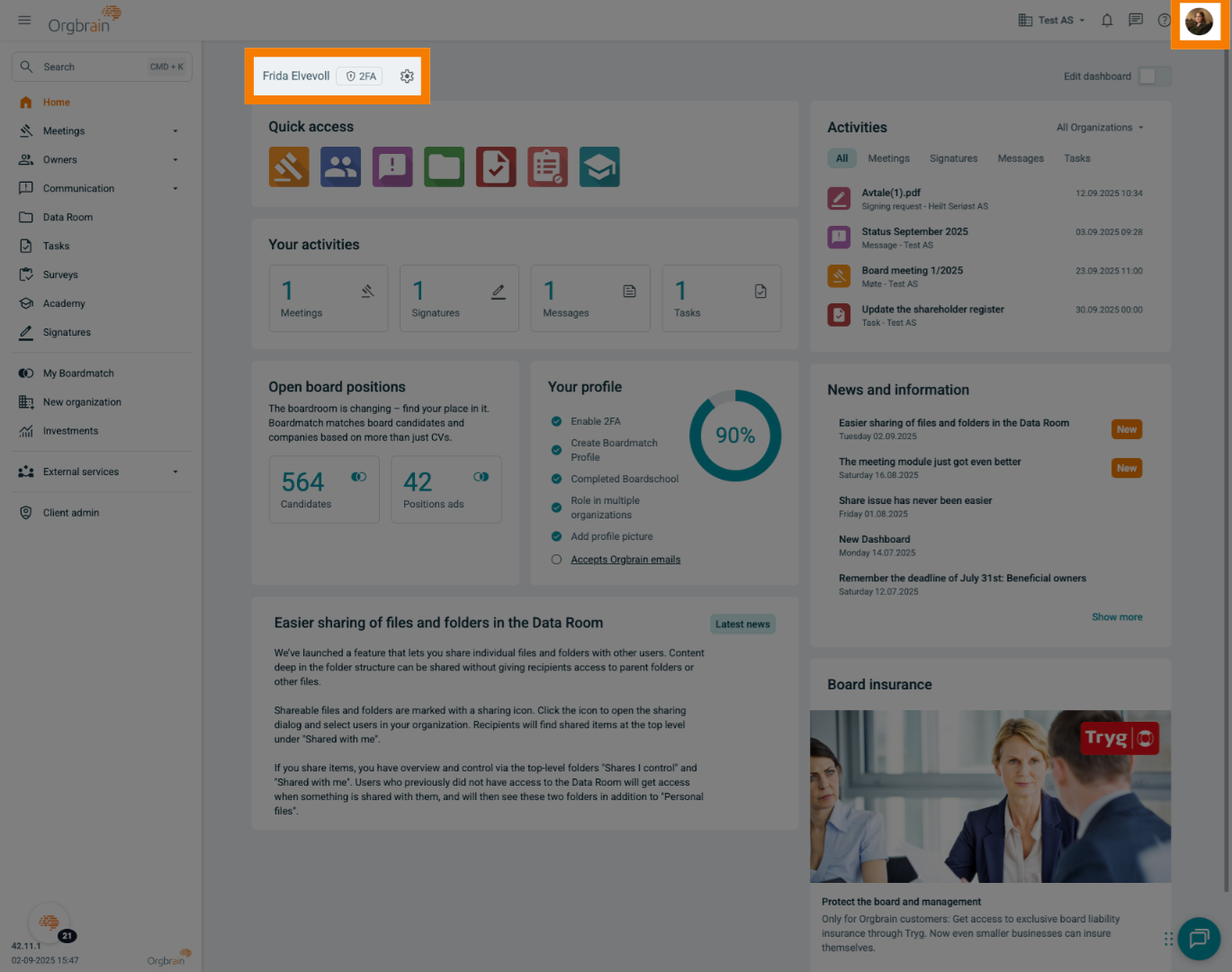
23. Select Company
If you use Orgbrain across multiple companies, you can quickly switch between them by clicking the organization name at the top right
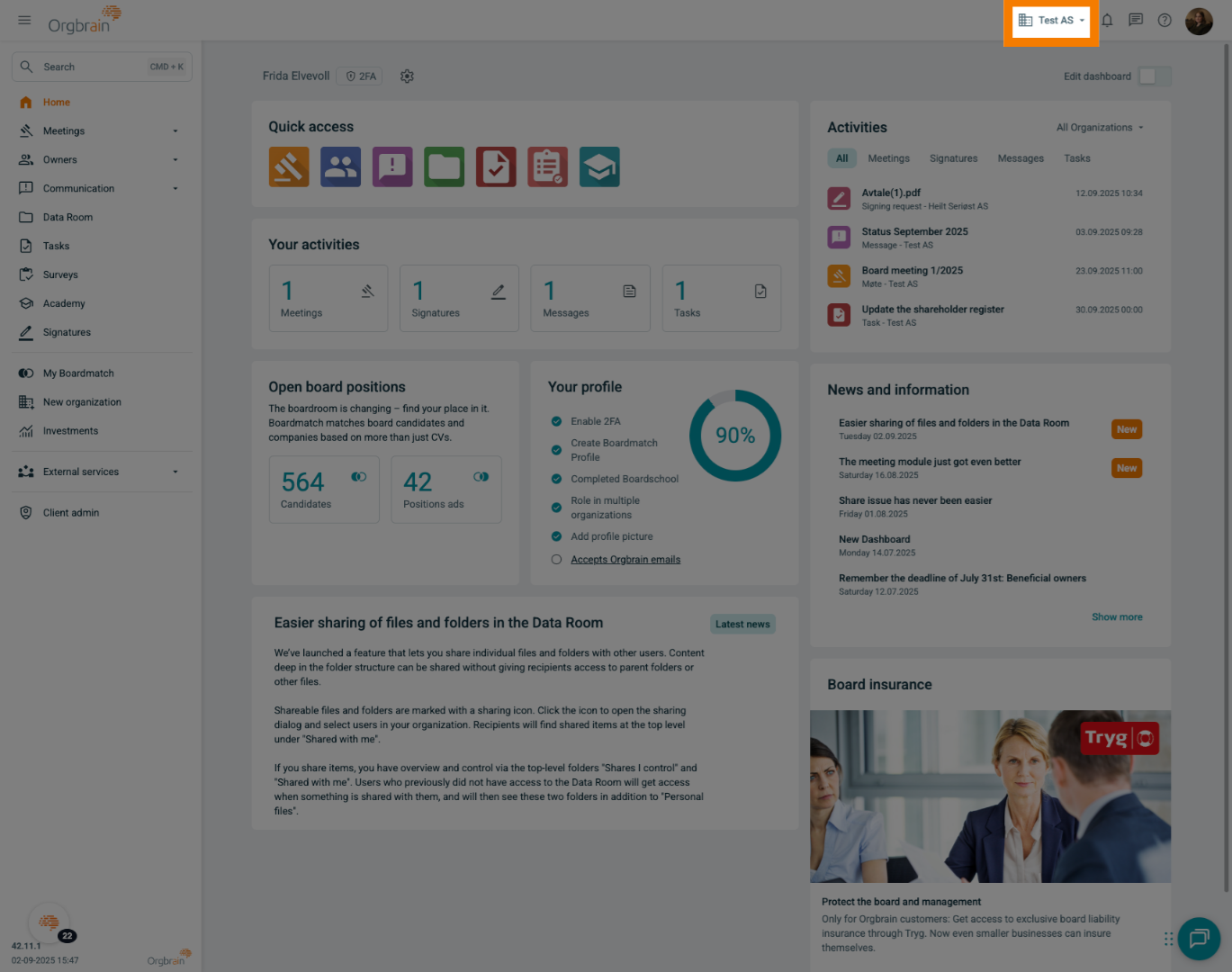
Thank you for watching the video. If you have any further questions, feel free to contact us